10 Useful Command Prompt Tricks You Must Know
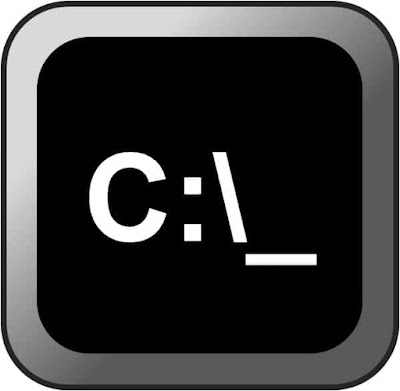 |
| Command Prompt |
To Change Command Prompt Color
You can change command prompt color to make it look less dull and a bit simple on the eyes. To do as such, right-click at the top corners of Command Prompt and select “Properties” from the menu. In the properties, navigate to “Colors” tab and you will find all the options to change color of both text and background.To Use Tab Completion
Tab Completion is Command Prompt trick that can save you lots of time, mostly if your command has a file or folder name in it that you are not sure about.To use tab completion in the Command Prompt, enter the command and then the portion of the path that you do know, if at all. Then press the tab key over and over to cycle through all of the available possibilities.
For example, you want to change directories to some folder in the Windows directory but you're not sure what it's named. Type cd c:\windows\ and then press tab until you see the folder you're looking for.
You can also use SHIFT+TAB to step through the results in reverse or backwards.
To Copy & Paste Easier with QuickEdit Mode
Right-click on the Command Prompt title bar and select Properties. On the Options tab, in the Edit Options section, check the QuickEdit Mode box and then click OK.Enabling QuickEdit Mode is like having Mark enabled all the time so selecting text to copy is really easy.
Read: Computer Keyboard Shortcut Keys
This also makes it easy to paste into the Command Prompt right click and what you have in the clipboard is pasted in the Command Prompt window.
To Scan System Files
The system files can be scanned and repaired from the Command Prompt. Type “sfc/scannow” and press enter, the scan will start and may take quite some time depending on your PC speed (about 60 minutes). It will either automatically repair the files or let you know if there is a problem and provide its details.To Use Robocopy As A Backup Solution
Execute robocopy c:\users\tim\documents f:\backup\documents /copyall /e /r:0 /dcopy:t /mir, obviously replacing the source and destination folders with what you want to backup and where. The robocopy command with these options functions identically to an incremental backup software tool, keeping both locations in sync.Those with Windows XP or earlier you can’t use robocopy. What you use is the xcopy command, which can do something similar, xcopy c:\users\tim\documents f:\backup\documents /c /d /e /h /i /k /q /r /s /x /y.
Whichever command you use, create a script file containing the command and schedule it to run in Task Scheduler to have your own custom made backup solution.
To Shut Down Or Restart Another Computer
System administrators in a business environment do this all the time for lots of reasons, but you can also shut down or restart another computer on your network, all from your computer's Command Prompt.The easiest way to shut down a computer remotely is to execute shutdown /i from the Command Prompt which will open the Remote Shutdown Dialog.
Enter the name of the remote computer restart or shutdown, and then click OK.
To Open The Command Prompt From Any Location
There's a super easy Command Prompt trick that will let you open a Command Prompt window from whatever folder you are viewing in Windows.All you need to do is navigate, in Windows, to the folder you want to start working from in Command Prompt. Once there, hold down your Shift key while you right-click anywhere in the folder.
A menu will pops up and then select Open command window here click on it and you will have a new command prompt ready.
To Copy Text From The Command Prompt
Copying from the Command Prompt is not as easy as copying from other programs, which is part of the reason why saving a command's output to a file.=> Right-click anywhere in the Command Prompt window and choose Mark.
=> Highlight with your left mouse button what you want to copy.
=> Once your selection is made, press Enter.
Now you can paste that information into where you want.
To Customize the Command Prompt Title Bar Text
In the Command Prompt, execute title Property of (yourname or what text you like to use) and the Command Prompt's title bar will change immediately.But is not permanent, next time you open Command Prompt the title bar will be back to normal.
To Get PC Drivers List
You can open list of all the drivers installed on your PC with just a single command. Type “driverquery” in the Command Prompt and press Enter. After a short delay, you will see all the drivers installed in your PC along with, Name, Type and Link date.Also Read: Data And Information

















No comments: