How To Change The Measurement Units On Microsoft Word
In Microsoft Word it allows you to do changes to your work environment. Some of the changes you can do to the default units of the measurement used in the dialog box on the ruler. Microsoft Word uses inches by default, but the nice thing about it is that you can customize the program to use centimeters, picas, points, or millimeters, anyone of your choice. Underneath are the steps to follow.
To Change the Measurement Units
=> Click the Office Button (Word 2007) to display the menu. (In Word 2010 or Word 2013 display the File tab of the ribbon and then click Options.)
=> Click the Word Options button.
=> Select Advanced in the left pane.
=> Scroll down to the Display section.
=> Use the Show Measurements In Units of drop-down to select from Inches, Centimeters, Millimeters, Points, or Picas.
=> And then click on OK.
Recommend To Read: The Basic Element Of Microsoft Word 2007

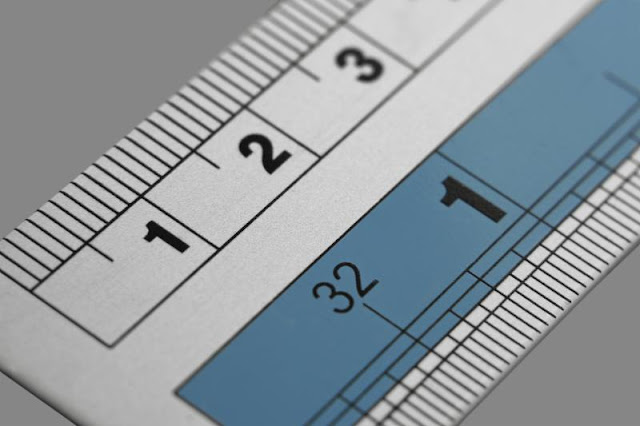

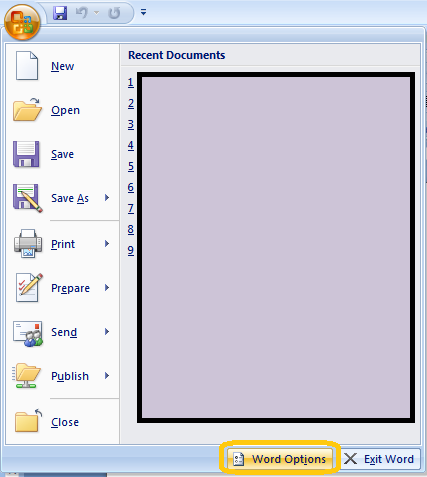


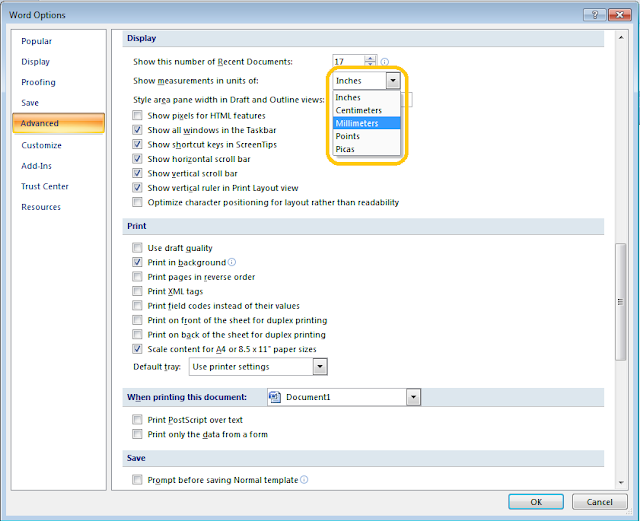

















No comments: